BadFellas Plugin
The Badfellas plugin checks your network traffic against millions of indicators to detect malicious activity.
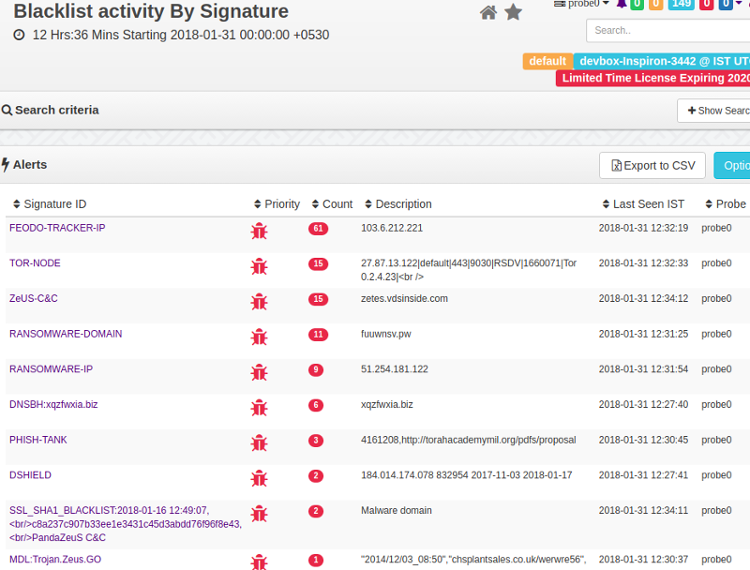
Figure: Blacklist Alerts
The following objects in your network traffic are scrutinized.
IP address
Matches IPs against blacklisted IPs
Domain
Matches blacklisted domain names, even if no response was received, or hidden in DNSrecords
HTTPHost
Checks if a HTTPhost is blacklisted. Priceless when flagging shared hosts like badun.blogspot.com
SSLHost
The Server Name Indicator (SNI) is inspected
URL Checks HTTP GETs/POSTs of your network against well known evil ones
SSLCertificate
Checks SHA1 fingerprint
Feeds
Feeds are sources of threat intelligence from which Trisul downloads updated threat indicators. Upon installation of badfellas plugin a “Feed” is automatically added to the Trisul-Hub node. The hub node then downloads the updates as per rules and pushes them to the probes.
The feed directory is located on the Trisul-Hub node at
cd /usr/local/var/lib/trisul-config/domain0/allcontexts/feeds
Inside this directory you can see feed_xx sub-directories representing plugins requesting feed updates. For example : GeoIP updates. The Badfellas feed is located in the subdirectory
cd feed-2F3CCCA3-38D4-4773-97AB-3ED732F82533
Inside the feed directory , there is a file called rules.xml This contains the feed configuration.
Removing a Feed
Locate the rules.xml file as described above. Then remove the feeds you want to disable. For example if you wish to disable the ALIENVAULT feed.
Remove the following lines
<Source>
<URL>http://reputation.alienvault.com/reputation.generic.gz</URL>
<Target>reputation.generic.gz</Target>
</Source>
The feed will be skipped at the next download. See Frequency parameter in the rules.xml file.
Included Blacklist Feeds
The Badfellas package installs stub copies of the following blacklists. These feeds are updated to the latest versions at the next scheduled update time. Within 24 hrs.
| Name | Type |
|---|---|
| DNS blackhole list | malwaredomains.lehigh.edu List keeps track of domains known to propagate malware and spyware |
| Malicious/scanner IPs | Dshield.org The well known DSHIELD list |
| IP Blocklist | feodotracker.abuse.ch Contains IP addresses (IPv4) used as C&C communication channel by the Feodo Trojan. |
| Malware domain + URLs | Malware Domain List Domains hosting latest malware |
| Anti phishing | Phish Tank User submitted known phishing domains |
| Domains | Contains top domains list |
| Domains | Ransomware Domain Blocklist Show list of ransomware domain |
| IPs | Ransomware Domain IPs Show list of ransomware IPs |
| URLs | Ransomware Domain URLs Show list of ransomware urls |
| SSL Blacklist | SSLBlacklist Contains list of bad SSL certificates |
| Domains | Contains top 1 million domains list |
| TOR nodes | TORnodes Checks if any of your network hosts are involved inTORproxy activitiy |
| AlienVault IP Reputation | Flags IPs with poor reputation. This list includes scanners and other mischief |
| SSL Blacklist | Hashes of malicious SSL certificates sourced from sslbl.abuse.ch |
Feed Updates
The plugin will automatically download a fresh database at a set schedule. You can control when and how frequently this database is updated by modifying the Frequency parameter in the rules.xml file. The default setting is 1 update every day. All feeds are updated at the same frequency.
<Run>
<RunAt>0200</RunAt>
<Frequency>86400</Frequency>
</Run>
Viewing Status of Feed Updates
To view the status of feed updates, whether the downloads were successful or not.
👉 Login as admin, then select Webadmin → Manage → Plugin Data Updates
This shows the feed status.
Installation
This plugin is distributed as a RPM/DEB package.
# on centos
rpm -Uvh trisul_badfellas-1.0.153-0.el5.x86_64.rpm
# on ubuntu
dpkg -i trisul_badfellas-1.0.153.amd64.deb
Upgrading
Simply uninstall the old package and reinstall the new package.
A Sample Install
When you install you should get an output like the following.
[root@localhost share]# rpm -Uvh trisul_badfellas-1.0.153-0.el5.x86_64.rpm
Preparing... ########################################### [100%]
1:trisul_badfellas ########################################### [100%]
Creating temp staging area..
Creating consolidated Bad Fellas Tokyo Cab ..
Processing File /tmp/temp_trisul_badfellas_staging/usr/local/share/BadFellas/dns-blackhole.txt..25270 entries
Processing File /tmp/temp_trisul_badfellas_staging/usr/local/share/BadFellas/malware-domain-list.txt.......134498 entries
[root@localhost share]#
Uninstallation
Stop Trisul and uninstall the RPM/DEB
# centos
rpm -e trisul_badfellas
# ubuntu
dpkg -r trisul_badfellas
Starting
Once installed, the plugin will be effective the next time you restart Trisul.
Adding Custom Indicators
Step 1 : Create Tab Separated Indicator file
Using external mechanism place your custom feed in a Tab Separated file with the following format <FEEDNAME><TAB><IP/DOMAIN/URL><TAB><DESCRIPTION>
Step 2 : Add your File as a Source Feed for Badfellas Automatic Updates
Locate the feed rules.xml file as described in feeds
Find the local feed section
<!-- ***************************************************************** -->
<!-- Local feed -->
<!-- Any file named badfellas-local-*.tsv will be processed -->
<!-- The file is a TAB separated file with the following fields -->
<!-- INTELSOURCE<TAB>KEY<TAB><DESCRIPTION> -->
<!-- KEY = IP Address, Domain Name, URL -->
<!-- ***************************************************************** -->
<Source>
<URL>file:///usr/local/share/trisul/plugins/badfellas-local.tsv</URL>
<Target>badfellas-local-0.tsv</Target>
</Source>
In the above snippet – the URL file://.... badfellas-local.tsv represents the source feed. Change it to your file or URL if you are hosting it on a website. The feed will be automatically refreshed like the other sources.
Restart Trisul or wait for about 30 minutes for the feed to be picked up
Configuration Parameters
The rules.xml allows you to customize
ReloadListSeconds
How frequently Trisul server reloads the threat intel information. This is separate from the per-feed download Frequency
CheckICMP
Scan ICMP traffic like PINGs for connection attempts
CheckDNS
Parse DNS records
CheckHTTPHost
Check HTTP Host header in addition to DNS
CheckTCPFlows
Check each flow
CheckURL
Check all URLs seen
FatTailRank
In the URL Top-1 million lists URLs below this as considered as Fat Tail
Locate the rules.xml file
<TrisulPluginConfiguration>
<description>Controls how the Trisul Badfellas plugin works </description>
<ReloadListSeconds>900</ReloadListSeconds>
<CheckICMP>TRUE</CheckICMP>
<CheckDNS>TRUE</CheckDNS>
<CheckHTTPHost>TRUE</CheckHTTPHost>
<CheckTCPFlows>TRUE</CheckTCPFlows>
<CheckURLs>TRUE</CheckURLs>
Also Read
See the Badfellas Malware alerts section in the User Guide