Retro Q & A
Retro FAQs are complex network analysis like analysing network traffic, flows, and alerts rendered in plain English as a question for easy access.
Powerful network analysis presented in a “Stack Overflow” style tagged Q & A format.
If you deal with networks on a daily basis you are bound to perform a particular analysis repeatedly. You can certainly use one of the Retro Tools to accomplish your task but for certain cases that can get repetitive and tiring.
Retro FAQs are like handy answers (dashboards) for your repetitive questions (analysis) where you can just do the analysis in one click from the list of already saved questions.
For example, you may start by selecting a time interval and want to find out the following as a matter of routine.
-
Which internal hosts had the maximum traffic ?
-
What are my busiest hosts and ports ?
-
What IDS alerts were seen over this time period ?
-
Which hosts contacted a particular URL pattern ?
-
What were the most voluminous flows ?
Typically you would select an appropriate Retro Tool, type in the information you wish to seek and submit for each analysis. But with Retro Q & A this whole process becomes painless. With Retro FAQ you can ,
-
Any time based analysis can be converted into a Question
-
You can tag related questions together by using #tag
-
Simply select a time interval and click on a question
-
Dynamically adjusting Q & A list will bubble up frequently accessed questions to the top
How To Use
👉 To access select Retro → Retro FAQ
You will then be presented with a UI similar to this one shown below.
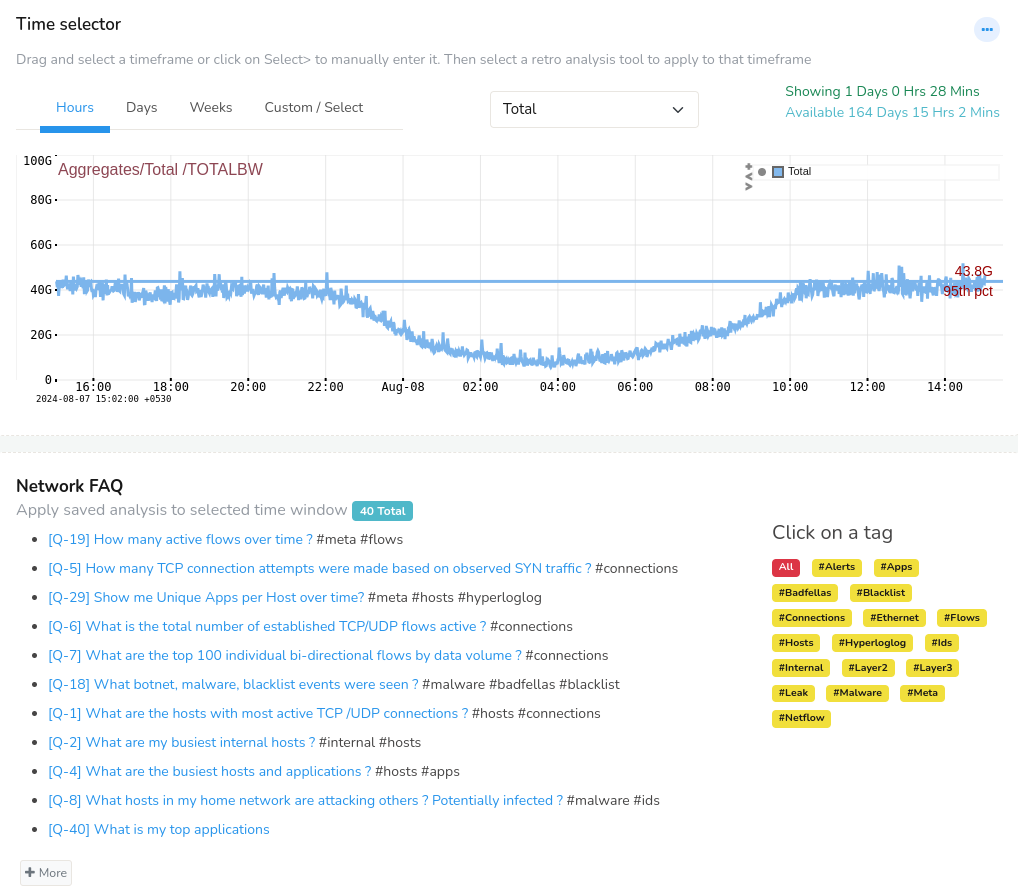
Figure: Retro FAQ
Here is how you use the UI.
The time selector
Drag and select a time interval of interest to zoom or pan the detailed view. You can also custom select time range using Time Selector.
Network FAQ
Simply click on a question to run the corresponding analysis for the
interval selected.
Click on more if you want to load extra questions. Note that frequently used questions bubble up to the top of this list.
Using the tags The small buttons besides each question is the tag. Click on a tag to load all questions with the same tag into the right hand side window called Tagged Questions
Creating Your Own Questions
Trisul ships with about 40 common questions. It is easy for you to create your own questions customized to your network. This is how it works.
- If Trisul determines that a particular query can be turned into a question, a star will appear on the toolbar area as shown here. Click on the Add to favorites star icon.
Figure: Add to Favorites Option to Add Module to Retro FAQ
Enter a question name and optionally a set of tags using the # symbol
An example : If you type in
What is the bandwidth utilized by my server 10.10.200.10 ? #server #bandwidth
Your question will now appear with two tags namedserverandbandwidth
- New questions may initially show up at the bottom of the list so you may have to click on the “More” button to see them
Managing Existing Questions
You can edit, retag, or delete existing questions if you wish.
👉 To access, select Customize →Retro Favorites
This will show a list of already available retro questions that can be managed easily.
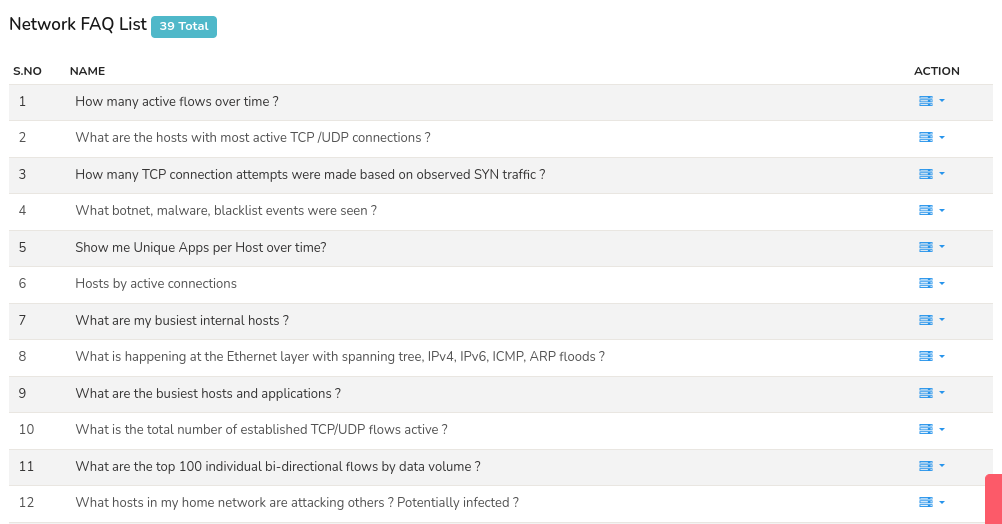
Figure: Network FAQ List
Click on the option toolbar on the right side against each question. And click Edit. The following screen will be displayed with editable form. You can edit the question as you want and URL. Then click Update.

Figure: Edit FAQ Question