User Resources
User resources allow you to assign network devices, interfaces, IP addresses, IP subnets or any other network entity to named groups. These groups can then be assigned to users. Users will then only be allowed to see those resource entities.
Use Case - User Device Permissions
A Trisul netflow customer desires to create cust1 who can only view routers A,B,C metrics and another user cust2 who can only see routers X,Y
- Create a resource group called custgroup1 and select routers A,B,C
- Create a resource group called custgroup2 and select routers X,Y
- Edit user cust1 and assign custgroup1 to it
- Edit user cust2 and assign custgroup2 to it
Now when cust1 logs in he/she can only see the two routers assigned to him/her.
Creating a Resource Group
The first step is to create a group and select and put resources into the group.
Terminology for Netflow
Before creating a group some terminology to help you select the correct counter group
I want to assign routers to users
Select the FlowGens counter group. FlowGen = Netflow generator
represents a router or a netflow capable device
I want to assign specific router interfaces to users
Select the FlowIntfs counter groups. FlowIntfs = Flow Interfaces
represents a netflow capable interface flow interfaces
👉 Login as admin and select Context: default → Admin Tasks → User Resources

Figure: Showing all user resource groups with button on top right to create a new resource group
You are shown a list of already configured resource groups.
Select “New Resource Group” from the top right.
Create a Resource Group
This step is very simple. Just create an empty resource group with a name and description. The name can be short such as “East Zone Devices” and a longer description.
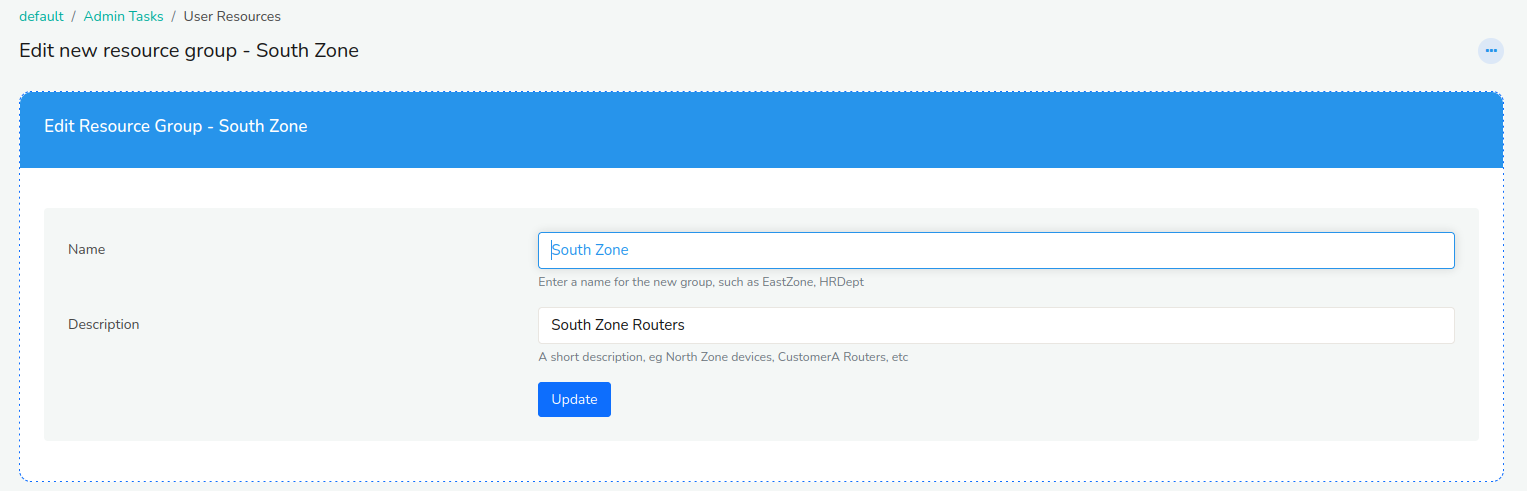
Figure: Create an empty Resource Group with a name, you will add keys later
Next you have to add resources to this group.
Add Resources to the Group
Select the Add/Edit Resources button against the newly created resource group.
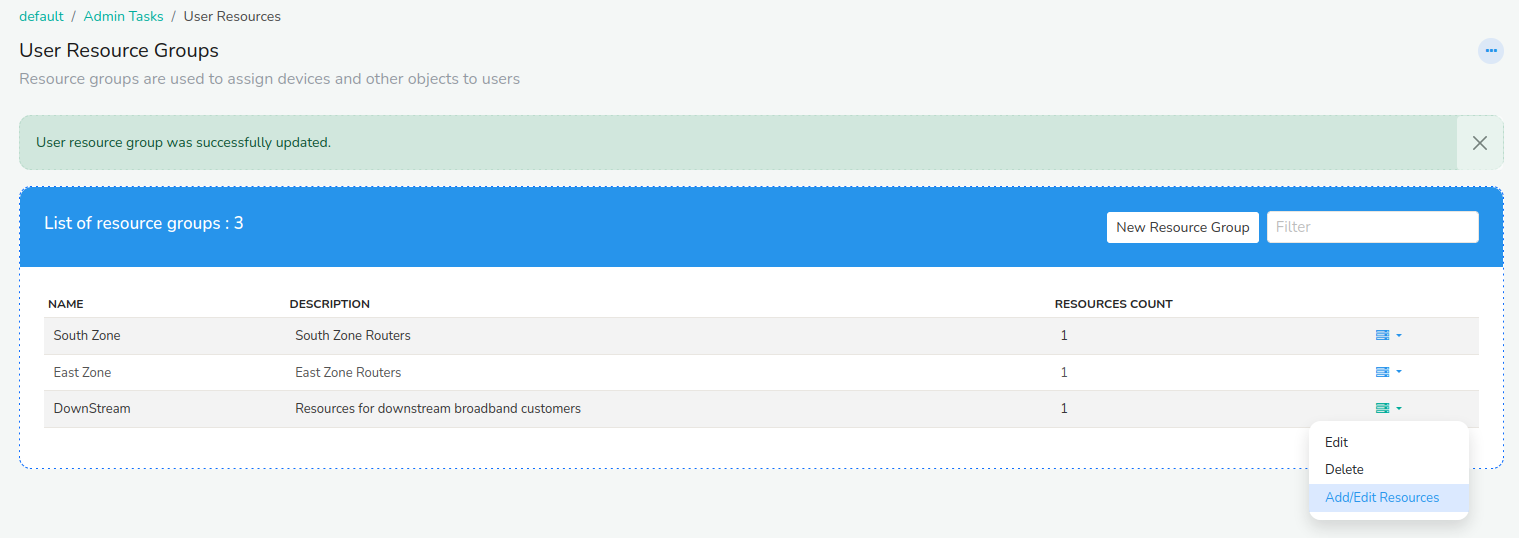
Figure: Click to add or edit resources to the new group
Give a name for this particular collection of items ; such as East Zone Routers
Select a counter group from which you will select items. See the Terminology section above. If you want to select Routers then select FlowGens as the counter group.
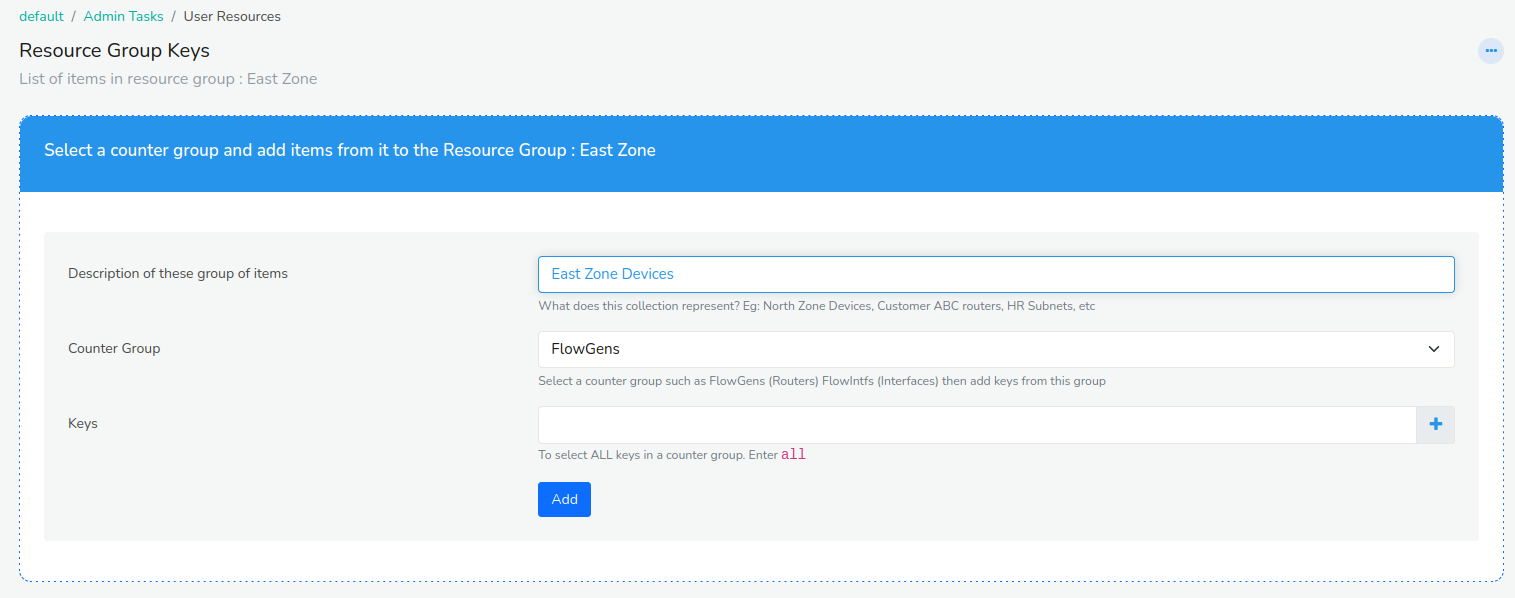
Figure: Select a counter group. Here we select FlowGens to create a group of routers
Next you have to select Keys these are items from the group that have already been discovered and monitored. For example : If you have selected FlowGens (Routers) you will be selecting the routers to add to this group.
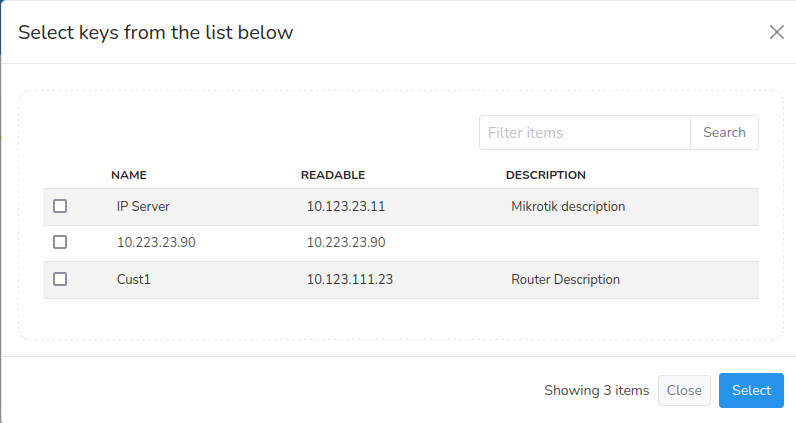
Figure: Select routers to add to this group
After you select the keys the resource group has been created. You can then follow the similar process to add or edit keys at a later time. You can add any number of keys to a counter group and you can add different counter groups in this manner. A common error is to select a counter group twice and trying add keys to both. That will result in an error. The correct way is to create two level counter groups say “East” and “West” and add keys “Routers” to each of them.
You can only add a counter group once to a single group. If you want to create two groups of routers say East and West routers then create a new Resource Group as many times as you want
Assigning Resource Groups to Users
This section describes how you can assign a resource group to a user. That restricts that users view to only items in that group.
👉 Login as admin and select WebAdmin: Manage → Users
Then against the user select the Options → Assign Resources
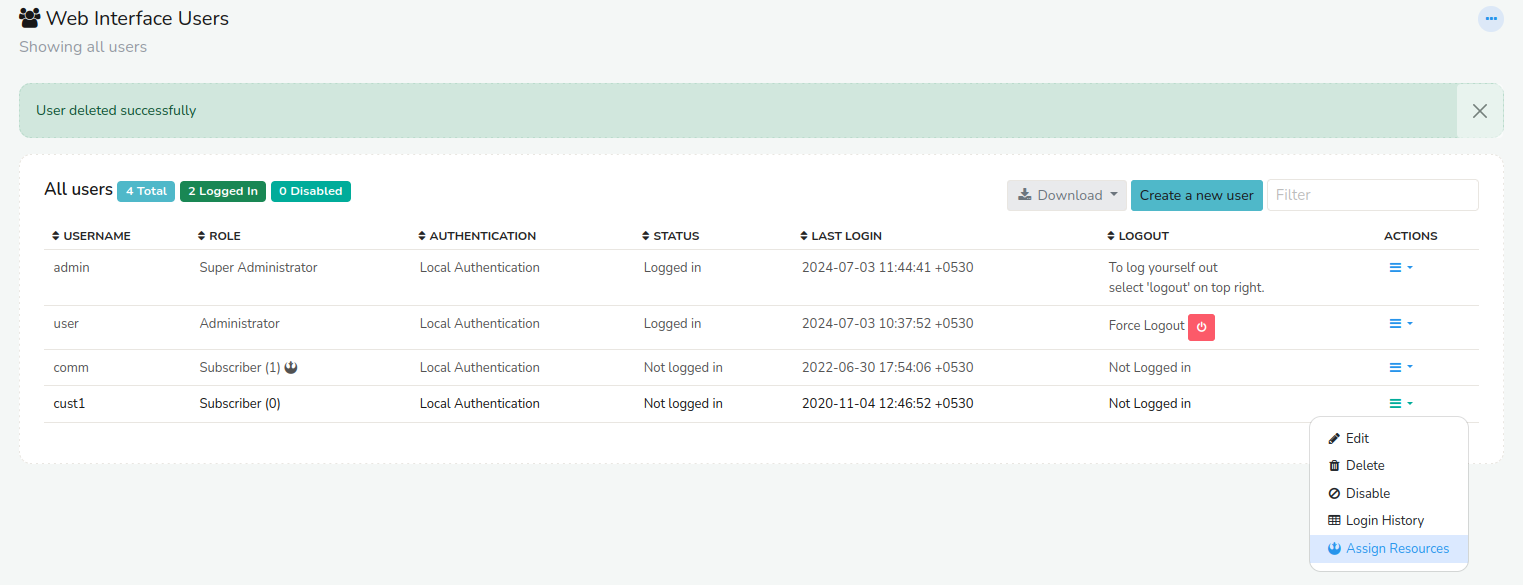
Figure: Assign resource groups to a user
Then select the resource groups to assign to this user.
Troubleshooting
Cannot see user groups when I select “Assign Resources”
Ensure that the user is allowed to access the Trisul context. Go to Edit User and ensure that there is atleast one context selected in “Allowed Contexts”
When Assigning Keys to Resource Group I am Getting: A List of Keys Already Exists for This Counter Group
You are trying to re-use a counter group for which keys are already assigned. In this screen you can assign keys for different groups - eg Routers, Hosts, Interfaces etc. If you want to select the same counter group, then create a new top level resource group.