Manage Profiles
This menu provides a list of available profiles used by multiple probes. Profile assigned to probes cannot be deleted. If multiple probes are setup, Multiple profiles will be created automatically and listed here.
👉 Go to Context: Default → Admin Tasks → Manage Profiles
You can see the list of configured profiles assigned for the respective probes here. By default profile0 is already configured for probe0 and is readily available.

Figure: Manage Profiles
Creating Profiles
To create a new profile, click Create Profile button on the upper right hand side and fill in the form with the help of the following details.
| Field Name | Description |
|---|---|
| Profile Name | Name for the profile. Name should be alpha numeric and length should not exceed 10 characters. |
| Profile Description | Describes the function of the profile created. |
| Clone from Context | You can choose between multiple context to clone profile. |
| Clone from Profile | You can also clone an entire profile from a list of profiles. |
Click Create to complete the profile setting.
Editing Profiles
Click on the action button against the prfile you would like to edit and the following functions are available.
Figure: Action- Profiles
-
Edit Clicking on the Edit button allows you to modify the name and description of the profile. Click Update to update the changes.
-
Delete You cannot delete the default profile profile0 hence it is disabled by default. Click delete to delete other profiles.
-
Copy From
Click Copy from option to replace the selected profile's configuration with an already existing profile configuration.
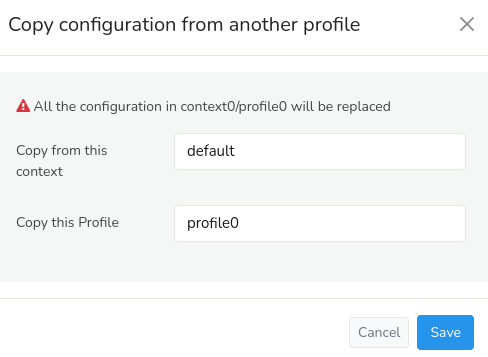
Figure: Copy From Option- Profiles
The system will prompt you to select a context and profile from the drop down options. Choose from the available options and Click Save to replace the current profile configuration with the new setting.