Working With Contexts
A Trisul Context is a separate instance of Trisul with its own isolated database, configuration, and processes.
The primary use cases for contexts are :
- Multi homing separate customer networks
- Managing different parts of a large network
The difference between a Trisul context and a new Trisul instance is the shared webserver, user, and admin framework. You can create any number of contexts with a Trisul production license.
This document describes how you can create a new context and manage them.
Other Links
CLI tools for domain management describes the trisulctl_probe and trisulctl_hub tools. Either tool can be used to manage contexts. In a distributed Trisul domain with multiple hubs and probes, ensure that all nodes are up before creating a context.
Creating a New Context
Use the CLI Tool Command to Create Context
trisulctl_hub and trisulclt_probe are CLI tools included with
Trisul. These are used to create and delete contexts. This command will
automatically create all required databases and configurations on all
the probe and hub nodes.
Context Names
Context names are alphanumeric and allowed to contain underscores. We suggest keeping the context names short less than 12 characters so they display well on the user interface.
Login to the Trisul server and execute the following to create a new
context named mycontext
$ # as root
$ trisulctl_hub
..
trisul_hub:LAT1(domain0)> create context mycontext
You will see some messages indicating the request was successful.
You can verify the context was successfully created using the
info context command
$ # as root
$ trisulctl_hub
..
trisul_hub:LAT1(domain0)> info context mycontext
node context_name version init state size_disk data_window #runs profile runmode
-----------------------------------------------------------------------------------------------------------------------------------
config0 mycontext 6.5.2875 INIT RUNNING 240.0 kB 00h 00m 00s 0 profile0
hub0 mycontext 6.5.2875 READY RUNNING 0 B 00h 00m 00s 0
hub3 mycontext 6.5.2875 READY RUNNING 0 B 00h 00m 00s 0
probe0 mycontext 6.5.3002 INIT DOWN 6.46 MB 00h 00m 00s 0 profile0 online_rxring
Login to the New Context as Admin
After the new context has been created, you can manage it from the web interface.
If you are logged in to the Trisul Network Analytics web page, log off.
Now you will be presented with a new drop down box, which you can select at login time to view the data for that particular context. But, we will do that later. First we need to login as admin and start the new context processes.
Login as Admin
The login screen now has the new context dropdown, but for the admin
user this will be disabled.
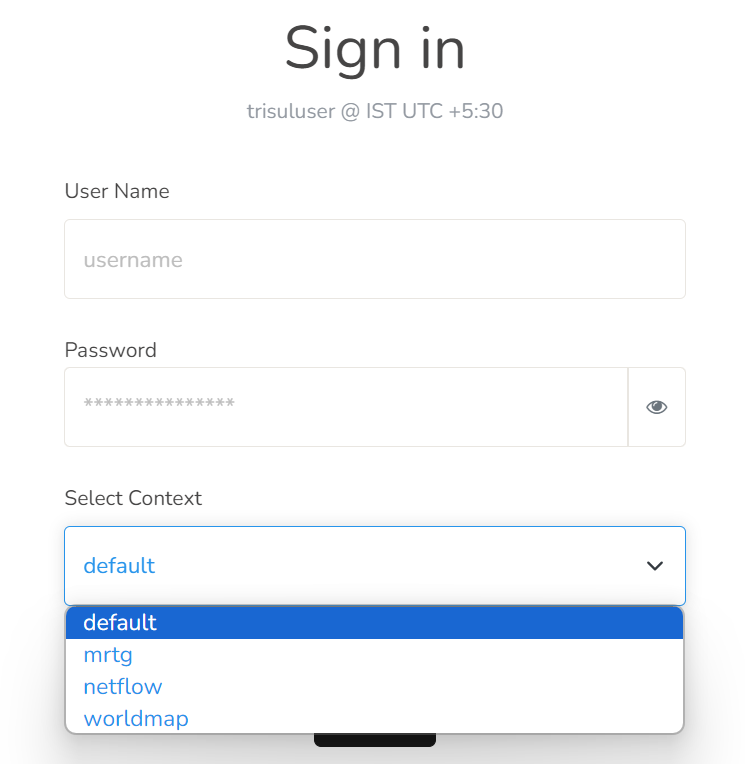
Figure: Login page with the new context
Login as admin will bring you to the admin screen for the contexts.
Configure and Start the New Contexts
Once you login as admin you will be shown the configuration for all the contexts. See the below image.
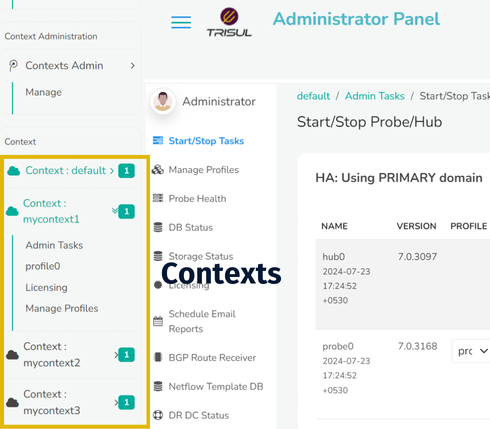
Figure: Select the context to open the configuration for that
You can then select the context, configure it for example using the Netflow Wizard, and then start it.
To start the newcontext processes
- Click on the menu Context: mycontext
- Admin Tasks → Start/Stop Tasks
- Then start the hub and probe
Now you have a brand new instance of Trisul with its own isolated database.
Assign a User to a Context
You can create users who are only allowed to view particular contexts. To do that
- Go to Web Admin → Manage Users
- Create a new User
- Select the contexts allowed for this user using Allowed Contexts option.
For more : Web Admin Manage Users
View Reports from a Context
While logging in simply select the context you wish to view.
If you are already logged in you can simply switch the context from the menu on the top left itself.
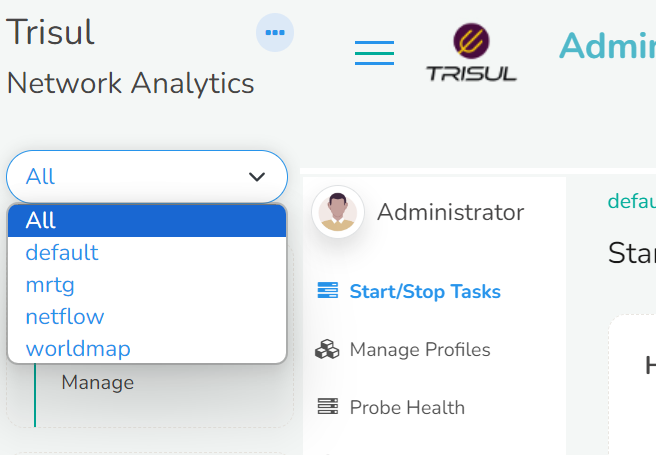
Figure: Already logged in users can switch context using the menu
Deleting Contexts
Using the CLI tool you have options of :
- Deleting the context entirely (use CLI
delete context) - Only delete the data but keep the configuration (use CLI
reset context)
Needless to say, deleting context will permanently remove all data from the backend database for that context only. Ensure this is what you want to do.