Using HTTPS
Trisul comes built in with support for secure access via HTTPS.
To start the HTTPS version use the webtrisulssld service instead of webtrisuld service
You can access the HTTPS web interface at https://my.trisulhost.com
Run these commands as root or sudo
Step 1: Using your own certificate + private key
The SSL/TLS setup uses a self signed demo certificate and private key that ships with Trisul. They are found in
| Type | Location |
|---|---|
| Certificate | /usr/local/etc/trisul-hub/trisul.ssl.cert |
| Private Key | /usr/local/etc/trisul-hub/trisul.ssl.key |
Replace the certificate/key pair above with your key-pairs.
Using a different file name for the certificate
Then you need to change the Trisul NGINX file as shown below to point to your new certificate/key files.
Edit this file /usr/local/share/webtrisul/build/nginxssl.conf
server {
listen 443;
ssl on;
ssl_certificate /home/user1/mynew-ssl.cert;
ssl_certificate_key /home/user1/mynew-ssl.key ;
}
Step 2: Change Web Server settings
👉 Login as admin and go to Webadmin: Manage → App Settings → Web Server
- Set the Web Server Port to your new port.
- Set the Web Server Security to SSL.
As in the following screenshot
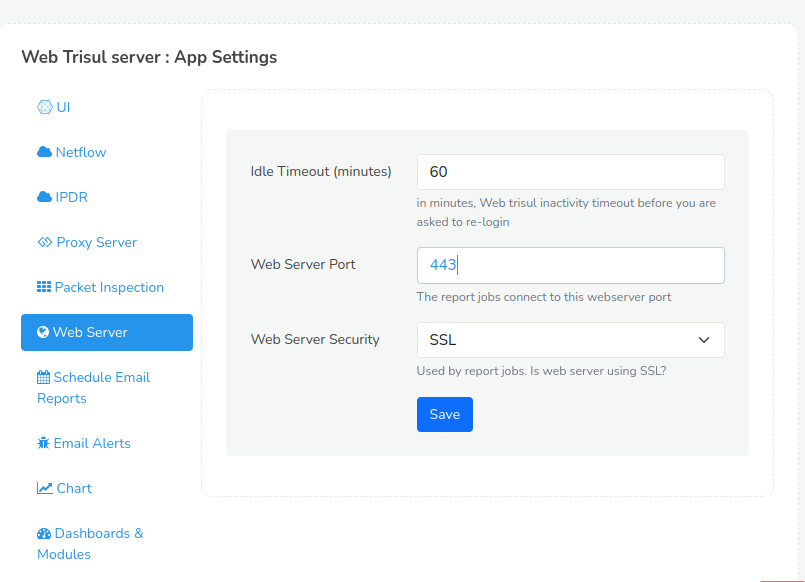
Figure: Showing App Settings required
Step 3: Start the SSL service
If running stop the old HTTP service and start the SSL.
# stop the HTTP server
systemctl stop webtrisuld
# start the HTTPS (SSL) server
systemctl start webtrisulssld
To set the SSL as default webserver upon start up do
# disable the HTTP service
systemctl disable webtrisuld
# enable the HTTPS service
systemctl enable webtrisulssld