Setup Trisul for 10Gbps
Describes how you can setup Trisul for capturing and writing to disk at 10Gbps and higher speeds.
Hardware threads and Trisul
Trisul can use any number of threads but the number of active pipeline
threads is determined by the
InflightTokens parameter in the
config file . By default the value
is 2, which means Trisul at full load will use around 200% CPU.
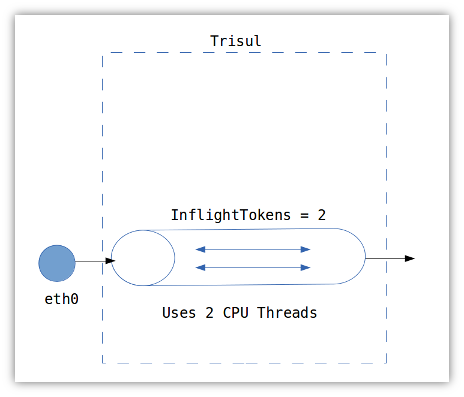
If you increase the InflightTokens parameter to 4 you will find that
Trisul’s CPU usage goes up to 400% and you are able to process higher
speeds. However, there is a point of diminishing returns after about 4
hardware threads. Increasing further will actually reduce the
throughput. At this point, you’ve maxed out on what you can do with a
single port.
On an mid range processor, the optimum we’ve measured is about 2-3Gbps using 2 hardware threads.
Fortunately there are ways to open up multiple input streams or ports. This is mostly done by flow aware load balancing techniques.
Ports and streams
As we’ve seen, at very high packet rates there is too much contention at the single input port. The trick is to split the incoming traffic into multiple streams and have Trisul use them. Often this requires hardware support. The architecture looks like this.
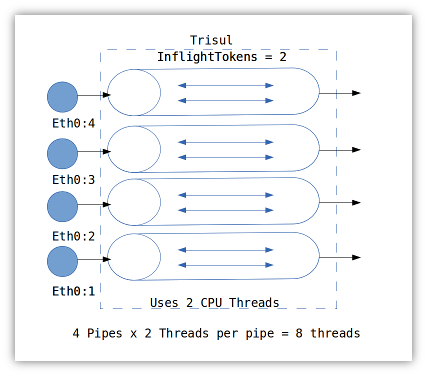
Once you have the inputs set up, you can use Trisul’s support for capturing from multiple adapters to complete the setup. We show how to do this for some common input methods.
PF_RING cluster
How to create 4 pipelines with PF_RING.
- Go to Customize > Capture Adapter
- Disable all existing adapters
- Create eth0 then scroll down to the PF_RING tab set the cluster id to 99 (or any number)
- Create another eth0, again set the cluster id to 99
- Create another eth0, again set the cluster id to 99
- Create another eth0, again set the cluster id to 99
- Now you’ve got 4 eth0 entries all having the same cluster ID
Start trisul with pfring mode.
- Go to Customize > App settings
- Set the Trisul Run Mode to fullblown_pf
- Restart Trisul. This will startup 4 pipelines.
Napatech cluster
- Go to Customize > Capture Adapter
- Disable all existing adapters
- Create eth0, then go to the Napatech tab and set the stream id to 0
- Only for stream 0; set the hashing mode and config commands, see Napatech docs for more details. Typical values are shown below the fields.
- Create eth0, then scroll down and set the stream id to 1
- Create eth0, then scroll down and set the stream id to 2
- Create eth0, then scroll down and set the stream id to 3
- Now you’ve got 4 eth0 entries with stream ids 0,1,2,3
Start trisul with napa mode.
- Go to Customize > App settings
- Set the Trisul Run Mode to fullblown_napa
- Restart Trisul. This will startup 4 pipelines.
Myricom, DAG,
We havent tested Myricom as yet, but this should work with their libpcap compatible driver.
Create 4 streams using the tools provided by the vendor.
- Go to Customize > Capture Adapter
- Disable all existing adapters
- Create eth0
- Create eth0
- Create eth0
- Create eth0
- Now you’ve got 4 eth0’s
Start trisul with libpcap mode.
- Go to Customize > App settings
- Set the Trisul Run Mode to fullblown
- Restart Trisul. This will startup 4 pipelines.
Writing to disk at 10G
You need a fast disk array to accomplish 10Gbps.
Some tips to acheive 10Gbps.
- Use really large file sizes
Change the Ring > FileSizeMB parameter to 60G - Put all your files in oper
Set number of files in the Oper area to 200, in ref = 0, and archive = 0. - Use iostat to measure iops
The key stat is number of blocks written per second
Trisul is already optimized for 10Gbps write to disk, but the free 3-day License is unlikely to give you the throughput required because you cant change the above parameters. For an eval license contact us using the Support page.
CPU Pinning
This is generally not needed, but if you wish to use certain CPUs only
for Trisul you can use the CoreAffinityNet parameter in the Tuning
section of the config file
As an example. Assume we use 4 pipelines x 2 threads for processing and we want to say with CPUs 0,1,2,3 and 11,12,13,14 use the following.
..
<CoreAffinityNet>0,1,2,3,11,12,13,14</CoreAffinityNet>
<CoreAffinityRAID></CoreAffinityRAID>
..
IO Thread
Disk writing can be pinned to its own CPU by specifying the
CoreAffinityRAID parameter
The same example, now pinning the disk writer (RAID) thread to CPU 5
..
<CoreAffinityNet>0,1,2,3,11,12,13,14</CoreAffinityNet>
<CoreAffinityRAID>5</CoreAffinityRAID>
..
Additional tuning
- Disable counter groups you are not interested in
- Disable the full content store if you dont need it
- Disable TCP reassembly if you are only interested in basic metering. Go to the config file and set all the reassembly options to FALSE
- Make sure the RAID stripe size is equal to the
PcapRAIDStripeSizeparameter