Installation
Getting started with Trisul IPDR
The steps for getting from zero to a working install of Trisul IPDR are
- Get a VM or a physical server ready for IPDR. See System Requirements
- Sign up and Download the Trisul Network Analytics packages for your platform. 📥 Get Started Page
- You need to install the three core packages only for IPDR.
- trisul-hub
- trisul-probe
- webtrisul
- On first Admin login select the Trisul Network Analytics product mode as IPDR
👏 Congrats ! You are halfway there. Follow the steps outlined in the rest of this document.
Package Install
For IPDR mode, you only require trisul-hub trisul-probe webtrisul
You do not require the trisul-geo and trisul-badfellas
📝 Follow the steps in Installation section in the Trisul User Guide
For example :
# RHEL
yum install trisul-hub trisul-probe webtrisul
# Ubuntu
apt install trisul-hub trisul-probe webtrisul
Mode Wizard at First Login
After install go to Trisul IPDR webpage at http://x.y.z.z:3000 and enter admin/admin - On first login you will be asked to switch to IPDR mode.
1. Select the IPDR mode
On the very first admin login you will be prompted to switch into the desired mode of Trisul Netflow Analytics. The selection box will look like this. Select the IPDR Compliance option and press Next.
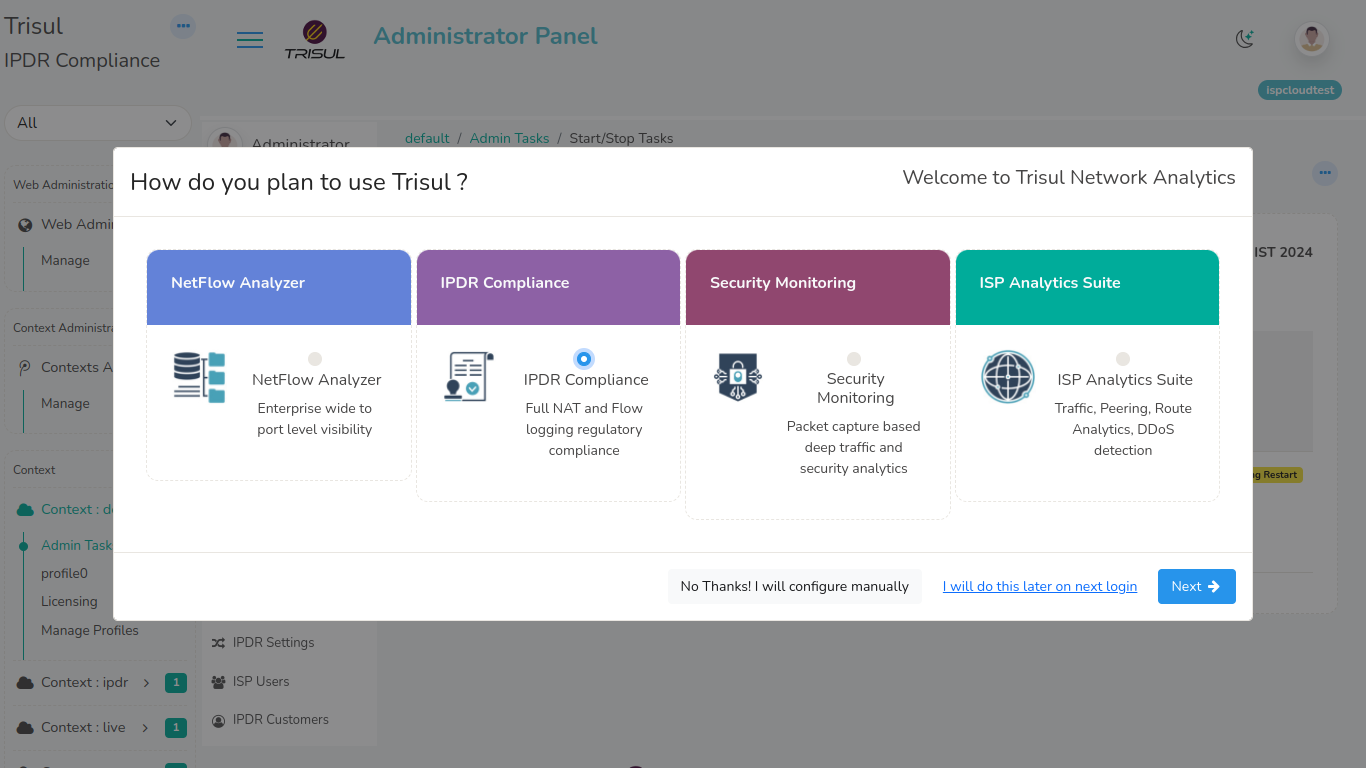 Figure: Select IPDR Compliance Mode
Figure: Select IPDR Compliance Mode
2. Select the Interface
Next you need to select the network interface on which you will be receiving the NetFlow and/or SYSLOG traffic.
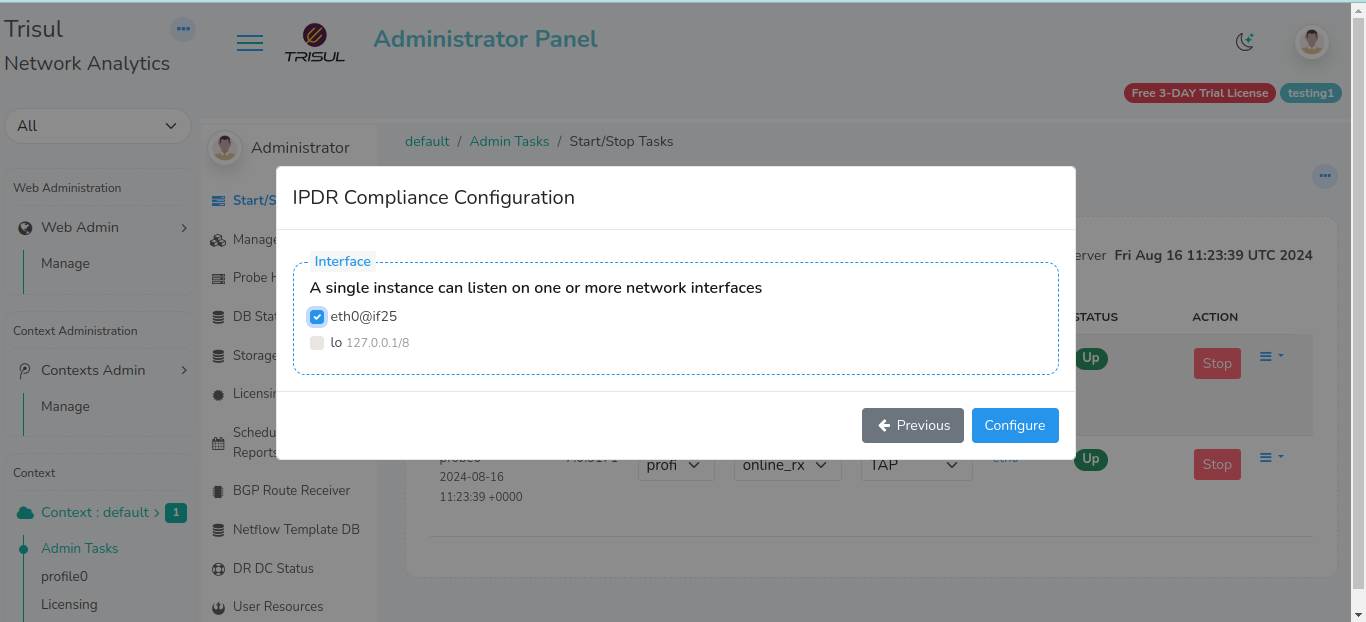 Figure: Select interface on which data will arrive
Figure: Select interface on which data will arrive
3. Request a Trial License
The built in license only works for 7-days. We strongly recommend you contact us for an extended 15-day Trial License via https://www.trisul.org/support/get-extended-license/
Configure Network for IPDR
Now the IPDR Server is ready. Next you need to get the network to send data to it.
Configure to send NetFlow/IPFIX to the Trisul IPDR server.