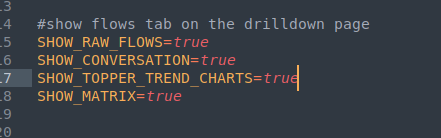Customizing Trisul for an OEM
If you are an OEM you can rebrand and customize the look of the product.
-
Specify new product name, logo, customer name in reports, etc in
oem_settings.rb
-
Design new themes
oemsettings.rb
The OEM settings file is located in usr/local/share/webtrisul/config/initializers/oem_settings.rb This is
the only file you need to change.
You must restart the web server for changes made to the
oem_settings.rb file to take effect
Fields
You may modify these fields to suit your environment.
| Fields | Value |
|---|
| IS_DEMO_LOGIN | false |
| IS_SHOW_TAGGER | true |
| WS_SERVER_PORT | 3003 |
| SITE_ID | “” |
| SHOW_DEMO_LOGO | false |
Manufacturer Details (Do Not Change These)
| Fields | Defaults |
|---|
| MANUFACTURER_NAME | “trisul.org” |
| MANUFACTURER_NAME_FULL | “trisul.org” |
| MANUFACTURER_SITE | “https://www.trisul.org” |
| MANUFACTURER_COPYRIGHT | “© 2020” |
About the OEM
| Fields | Defaults | Description |
|---|
| OEM_NAME | Unleash Networks | Appears in the login screen and the page footer |
| OEM_SITE | http://www.unleashnetworks.com | Link appears in the bottom of page and in the login screen |
| OEM_TRADEMARK | Trisul ® is a registered trademark of Unleash Networks | Appears in license page, and footers |
About the Product
| Fields | Defaults | Desciption |
|---|
| PRODUCT_NAME | Trisul | The product name to be displayed in the login and in the page header. |
| PRODUCT_NAME_FULL | Trisul Network Metering and Forensics | Carries the detailed product name which will appear in the bottom of the login screen |
| PRODUCT_NAME_DESC | Network Metering and Forensics | Carries the product description , appears alongside the PRODUCT_NAME |
| PRODUCT_NAME_WEB | Web Trisul | Carries the name of the web-interface present |
| PRODUCT_LOGO | trisul.png | Carries the product logo, appears on the login and page header and other places |
| PRODUCT_LOGO_SMALL | trisul.png | Used mainly as a 16x16 favicon and maybe in other places. |
| PRODUCT_LOGO_WHITE | trisul_white.png | Used mainly as a 16x16 favicon and maybe in other places. |
End Customer Details
| Fields | Defaults | Description |
|---|
| CUSTOMER_NAME | “Trisul End Customer” | End customer name in short |
| CUSTOMER_NAME_FULL | “Trisul Network Analytics” | End Customer name in full |
Report Settings
| Fields | Defaults | Description |
|---|
| OEM_FOOTER_RHS | Generated by Trisul NSM | Carries the name to be displayed on the bottom right of the PDF |
| CUSTOMER_FOOTER_LHS | ACME Inc | Carries the name to be displayed on the bottom left of the PDF |
Report Links
| Fields | Defaults | Description |
|---|
| LINK_PDF | cg | Controls whether the Commonly used reports bring up a PDF directly or shows a HTML report with a Generate PDFlink.
If set to cg – User views a HTML page depicting the usage activity of the counter group
If set to cg_pdf – User gets a PDF report directly ( one click link ) |
| IP_REPORT_CHART_TYPE | LINETABLE | available chart types “LINE” ,“AREA”,“SQUARELINE”,“STACKEDAREA”,“LINETABLE” |
Retro Analysis Time Selector
| Fields | Defaults | Description |
|---|
| RETRO_TIME_RANGES | | [[‘Hours’, 86400], [‘Days’,604800 ], [‘Weeks’, 2419200]] |
Controls the time ranges shown as a tab on top the retro analysis chart.
You can set this to an empty array if you do not want any such selection
and prefer to manually enter dates.
| Fields | Defaults | Description |
|---|
| MODULE_RECENT_SECS | | [ [“15 Min”,900], [“30 Min”,1800], [“1 Hr”, 3600], [“3 Hr”, 10800], [“6 Hr”, 21600], [“12 Hr”, 43200], [“1 Day”, 86400] , [“1 Week”, 604800], [“1 Month”, 2678400]] |
| Fields | Defaults |
|---|
| ADDITIONAL_PLUGINS | %w() |
| Fields | Defaults |
|---|
| DEEP_DRILL | {:name => “Country”, :guid => ‘{00990011-44BD-4C55-891A-77823D59161B}’,:valid_tags=>[“news”,“social”]} |
| DEEP_DRILL | {} |
Default Snort Rules Directory
| Fields | Defaults |
|---|
| SNORT_RULE_DIRS | [“/etc/snort/rules”,“/usr/local/etc/snort/rules”,“/etc/nsm/rules”,“/etc/suricata/rules”\] |
Snort Look Up URL
Show Counter Group Description in Retro Counters
| Fields | Defaults |
|---|
| SHOW_CG_DESC | false |
| SUBSCRIBER_INTERFACE_GUID | {9781DB2C-F78A-4F7F-A7E8-2B1A9A7BE71A} |
If You Also Want to Do NETFLOW Network Layer Protocol Tracking Per Interface
| Fields | Defaults |
|---|
| ROUTER_INTERFACE_TRACK_PROTOCOL | true |
Webtrisul Wants to Connect to Which Hub
| Fields | Defaults |
|---|
| DEFAULT_HUB_NODE_ID | “hub0” |
Show Customer Logo
| Fields | Defaults |
|---|
| SHOW_CUSTOMER_LOGO | true |
Show Flow Tabs on Interface Drilldown
| Fields | Defaults |
|---|
| SHOW_RAW_FLOWS | True |
| SHOW_CONVERSATION | True |
| SHOW_TOPPER_TREND_CHARTS | True |
| SHOW_MATRIX | True |
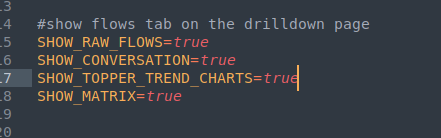
Figure: Showing Flows Tabs to be Displayed on Interface Drilldown