Flow Tracker Alerts
Having previously configured Flow Trackers as described in our prior documentation, we will now proceed to outline the procedures for generating alerts based on these Flow Trackers. This section will focus on the creation and configuration of Flow Tracker Alerts, that enables the detection of specific flow activity and triggers notifications in response to pre configured threshold criteria.
Overview
Trisul provides a powerful way to generate an alert when certain types of flow activity occurs. Once configured, Flow Tracker Alerts can be triggered in near real-time (latency of 1-5 seconds) prompting notifications via:
- Web Interface Alert Tracker (located in the top-right corner)
- Email notifications
- SMS (Text Message) notifications
Applications
You can use Flow Tracker Alerts to be notified when a number of things happen. Some typical examples include,
- When anyone uploads anything over 10MB from your network
- When anyone establishes a long lived session more than 1 hour out of your network
- When anyone downloads anything over 1G into your network
Configuration of Flow Tracking Alerts
To Configure Flow Tracking Alerts, Login as user,
👉 Select Alerts→ Flow Tracking→ Configure
Or you can create Flow Tracker Tracker Alerts per probe.
For that, Login as admin user to create Flow Tracker Alerts.
👉 Select Context : default→ profile0→ Alerts→ Flow Tracker
Create New Flow Tracker Alert
Click on Create a New Flow Tracker Alert
Filling in this form enables you to create an alert condition on a flow tracker. Find the fields and their description below to fill in the form.
| Field | Description |
|---|---|
| Alert Name | A unique name for the alert |
| Select a Flow Tracker | Which tracker, see section on Flow Trackers |
| Threshold Value (Bytes or Seconds) | For data xfer based trackers. Specify number of bytes. Eg 10MB, 6K, 2000 (default units = bytes). For Time based trackers like Long Lived flows. Specify number of seconds |
| Priority | Alert Priority (1=HIGH, 2=MEDIUM, 3=LOW) |
| Alert Message | Message shown as part of the alert |
Once providing all the details in the form, click Create. Now you have created a new Flow Tracker Alert.
View Generated Alerts
There are couple of ways to see flow alerts that fired. To view the generated alerts,
👉 Go to Alerts→ Flow Tracking
Or
👉 Go to Dashboards→ Alerts→ Flow Activity Alerts
Here you can find the total alerts for each flow tracker with the following details.
![]() Figure: Fired Alerts
Figure: Fired Alerts
| Column | Description |
|---|---|
| Priority | The level of severity assigned to the alert |
| Count | The number of times the alert has been triggered. Click on the count to see individual alerts triggered and their details |
| Last Seen IST | The last time the alert was triggered (in Indian Standard Time) |
| Name | A descriptive name for the Flow Tracker Alert |
| Latest Value | The latest value of the flow that triggered the alert |
| Threshold | The threshold value configured to trigger the alert |
| Probe | The data source that captured the flow for triggering the alert |
| Action | Click the Delete All button to delete all the alerts |
- Click on the Download button to download the Flow Tracker Alerts data in PDF, XLSX, and CSV formats.
- You can also search for Flow Tracker Alerts at any time interval. Clicking on the Show Search Form option on the top right will show you the Time Frame to customize alerts for specific dates.
View Individual Alerts
Clicking on the count (yellow icon) with numbers on the Fired Alerts that indicate the number of Flow Tracker Alerts generated will display the list of many trackers with the following details.
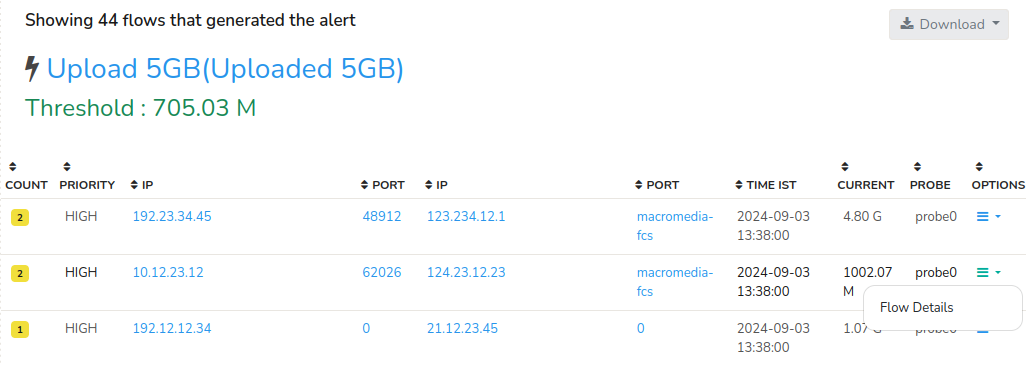
Figure: List of Individual Alerts and their Details
| Column | Description |
|---|---|
| Count | The number of counts the alert has been triggered for that particular Flow> Clicking on the count takes you to further analyze the alert in more detail |
| Priority | The level of severity assigned to the alert |
| IP | The Source IP where the flow got originated |
| Port | The Source Port from where the Flow got emanated |
| IP | The Destination IP where the flow reached |
| Port | The Destination Port where the flow got terminated |
| Time IST | The time the alert got triggered (in Indian Standard Time) |
| Current | The volume value that triggered the alert |
| Probe | The data source that captured the flow that triggered the alert |
| Options | Clicking on the option button enables you to view the flow details including end points, flow stats, timing and netflow details of that particular flow. |
-
You can click on each IP and Port to drilldown for further analysis which will take you to the Key Dashboard and each column has a Column Sorter clicking on it will sort the data in the column.
-
You can also Download the Flow Tracker Alerts data from here in PDF, XLSX, and CSV formats.
Sending Alerts by Email
You can set up email alert delivery for flow trackers as described in the section Alerts via Email