Microsoft Teams delivery
Trisul can automatically send alerts to Microsoft Teams via an Incoming Webhook URL.
This greatly enhances the workflow and productivity of users who are already using Teams for activity co-ordination.
A sample of the alert is shown here.
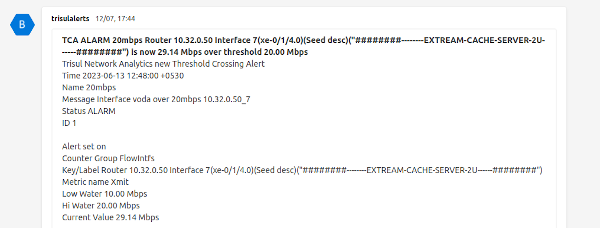
Figure: Alert Sample
Setting up Incoming Webhook URL
Create a channel within a Team for Trisul Alerts.
Select “Connectors” as shown below.
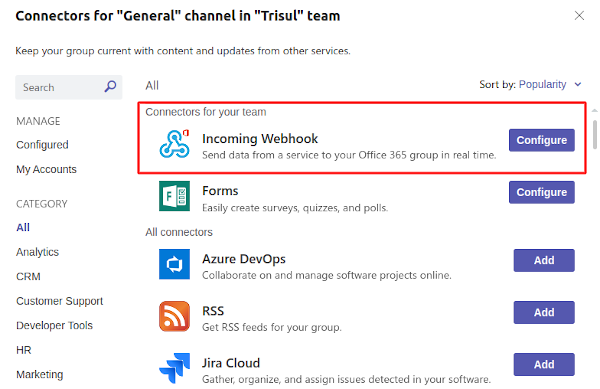
Figure: Configure Connectors
Then provide a name for the Incoming Webhook as shown below and press create
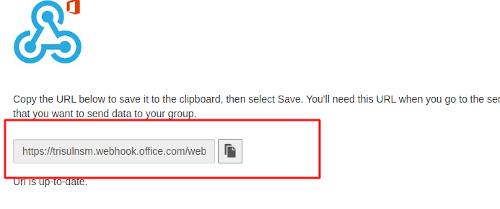
Figure: URL for Configuration
Copy the Incoming Webhook URL.
Add to App Settings
To activate the Webhook and send alerts to Teams. Login as admin and,
👉 Go to App Settings→ API Keys→ Microsoft Teams Webhook URL
Enter the Incoming Webhook URL copied in the previous step.
Ensure that the Email Notification Service which also processes the MS Teams alert push is running.