Modules
In the "Introduction to Dashboards and Modules" section, we’ve already covered what modules are, types of modules, and how to view one.
Trisul has an extensive module library including prebuilt modules that has out of the box functionality that you can leverage without needing to develop custom components.
You can also create your own modules using pre existing module templates. Trisul has 40 different types of modules.
What You Can Do with Dashboards
This section shows you all the ways you can use and customize modules in Trisul. You’ll learn how to create modules, add a module to the new/existing dashboard, edit/delete/clone a module from the dashboard, and you can also create modules with arithmetic expressions.
Creating Modules
You can add different types of modules in Trisul to an empty dashboard or an existing dashboard.
To create a new module,
👉 Select Customize→ UI→ Modules→ Add New Module
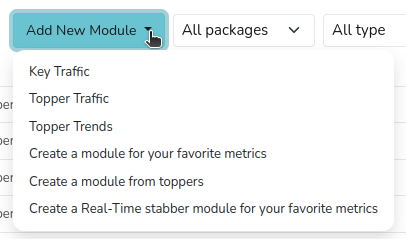
Figure: Add New Module Options
From the list of module types select one and fill out the fields according to the module template you have selected.
Add Modules to a New/Existing Dashboard
To add modules to an empty dashboard, Create a New Dashboard by clicking New in the All dashboards page.
👉 In the Module Layout→ Click on the Plus icon
You can see the list of modules that you can add to the new dashboard here.
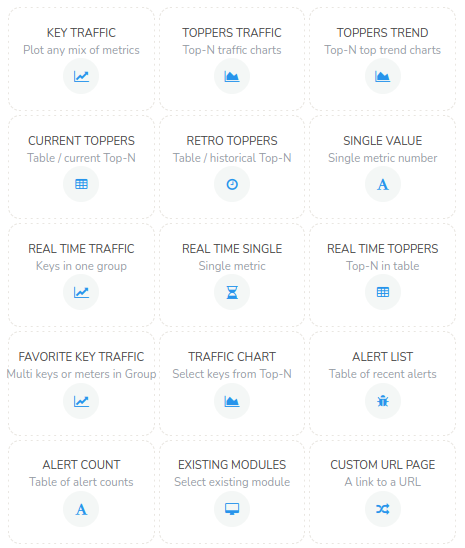
Figure: Module Templates
Similarly, to add modules to an existing dashboard, customize the dashboard using "How to edit a dashboard" section and follow the same steps as adding a module to new dashboard.
Alternatively you can also navigate from the list of all dashboards using method 2, click on the hamburger icon against the dashboard you would like to add the module to and click Customize.
The module positions can also be rearranged in the layout view field in dashboard customization window. You can rearrange by simply clicking and dragging the modules to the desired place.
How to Edit a Module
There are more than one ways to edit a module from a dashboard,
Method 1:
👉 Click Customize on the Ellipsis Menu from the dashboard that contains the module.
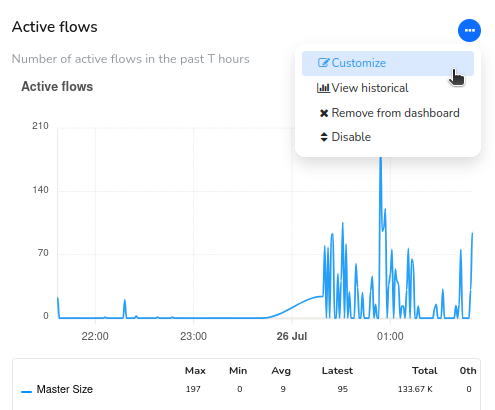
Figure: Customize Module
Method 2:
Alternatively you can also edit it from the list of all modules, Click on the three lines on the right side against the module you would like to edit and click Edit.
Clicking on Customize will take you to customization options based on the type of module selected. To see the parameters for different types of modules, check here: Module Templates
How to Clone/Delete a Module from the Dashboard
If you have observed a module that you would like to add as a new module, you can Clone a similar module to create new module. For that, Go to the list of all modules,and from the list of available modules, Click on the three lines on the right side against the module. Now click Clone and edit the required fields.

Figure: Toolbar Showing Options Clone/Delete a Module from the Dashboard
Similarly to delete a module, click Delete.
Creating Modules with Arithmetic Expressions
You can also create modules with the help of arithmetic expressions. You can combine different metrics together and show in a module.
Generally Models are numbered as 1,2,3,etc. Supported operators are +,_,*,%,/,()
For eg. Add two Metrics, You have to enter arithmetic expression as (1+2),(3-4) or Metric 1 as a percentage of 2 and 3 as 1%(2+3)
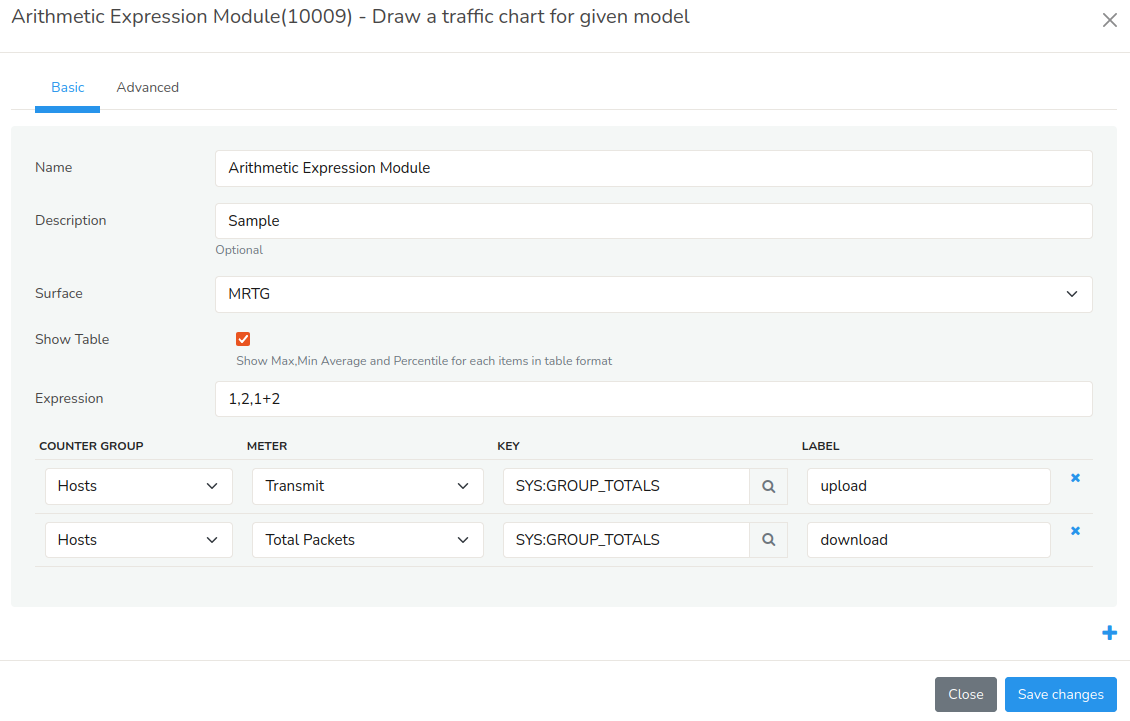
Figure: Form to Create a Module Using Arithmetic Expression
A custom module dashboard with arithmetic expressions will look like this.
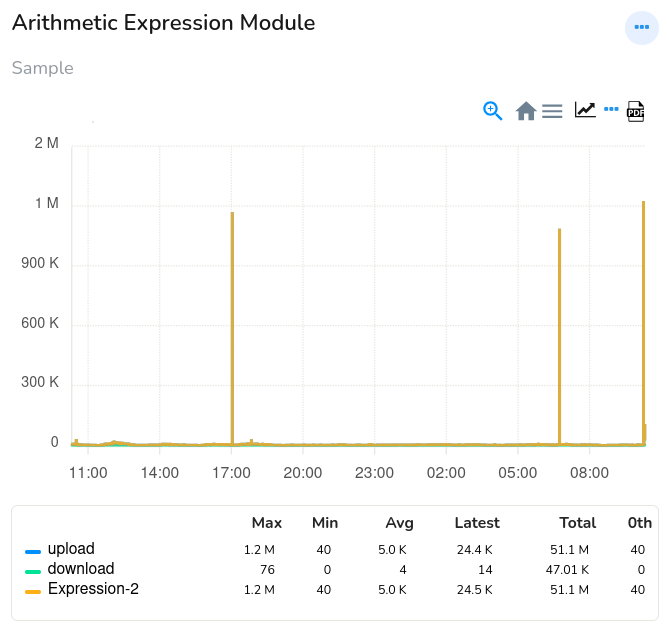
Figure: Arithmetic Expression Module