Web Admin: Manage
This section provides access to the Trisul administration functions, a centralized management interface for configuring and monitoring the Trisul platform.
From here, administrators can manage user access, configure system settings, monitor logs, customize dashboards and menus, and restart web server.
Manage
navigation
Go to Web Admin: Manage → (List of all Admin Menus)
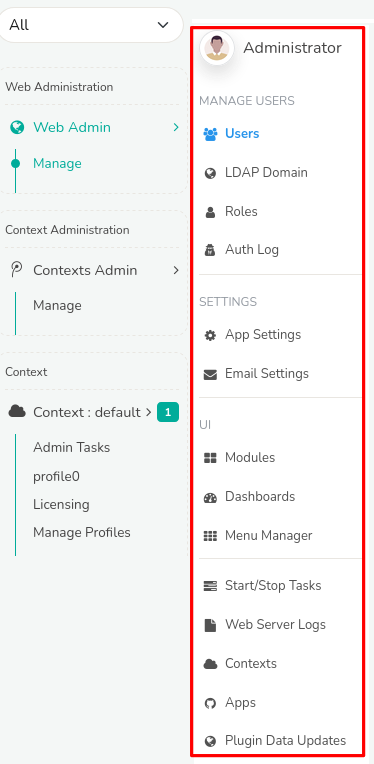
Figure: Admin Menus
Explore the documentation to access detailed information and controls for administrative functions, organized into the following functional menus.
| Menu | Description |
|---|---|
| Users | Manage system access, create/modify/delete user accounts, assign roles, and set login permissions for all users. |
| LDAP Domain | Configure LDAP domain and create login option that authenticates users against an LDAP server. |
| Roles | Lists roles and associated permissions, specifying authorized actions for each user category. |
| Auth Log | System authentication Log to keep track of each and every Login that provides a list of users with name,context,location,timestamp for every login attempt. |
| App Settings | Make modifications in the web interface directly change few functionalities in UI with the help of this menu. |
| Modules | View and manage list of available modules that are being actively used in the web interface. |
| Dashboards | View and manage list of all dashboards in the UI. |
| Menu Manager | Menu manager allows you to change the order of menu items, edit menu links, or clone and add new items. |
| Start/Stop Tasks | Administrative Tasks can be started and stopped by a single click from this menu including web server and email alert notification service. |
| Web Server Logs | Monitor web server logs, email logs, background tasks logs, auth log, web socket logs for troubleshooting. |
| Apps | Explore all Trisul apps in the platform that can extend support for your analyses. |
| Plugin Data Updates | Shows status of automatic feed updates for Badfellas, Geo, URL filter plugins. |